HySecure 1-Node Deployment
Environment#
- Hysecure 1-Node Deployment in Azure Cloud
- Gateway Version: v5230, v5299 & v5353
Pre-Requisite#
- An Azure account with an active subscription. Create one for free.
Sign in to Azure#
Sign in to the Azure portal.
Create a Resource Group.#
Azure Portal >> Resource Group >> Click on New.
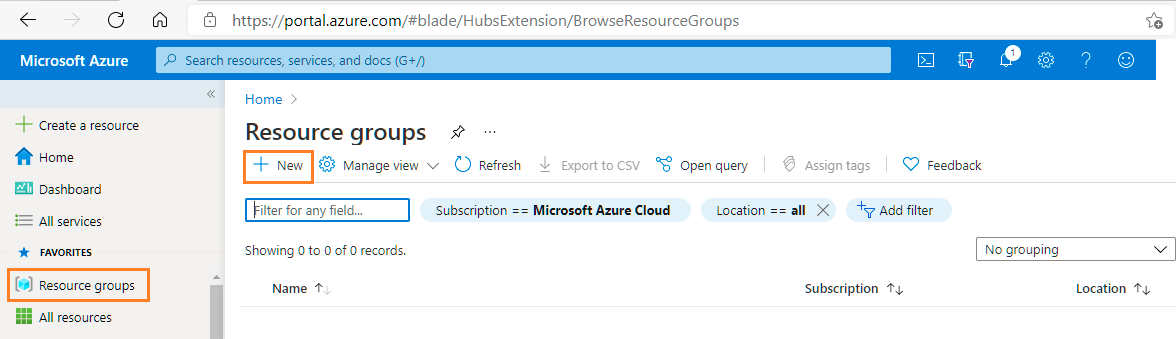
Add New Resource Group Details and click on Review + Create.
Settings Values Subscription Select your subscription. Resource Group Select Create new. Enter HySecure-Resource-Group Select OK. Region Select (Asia Pacific) Central India. Project Tags Accops HySecure Gateway 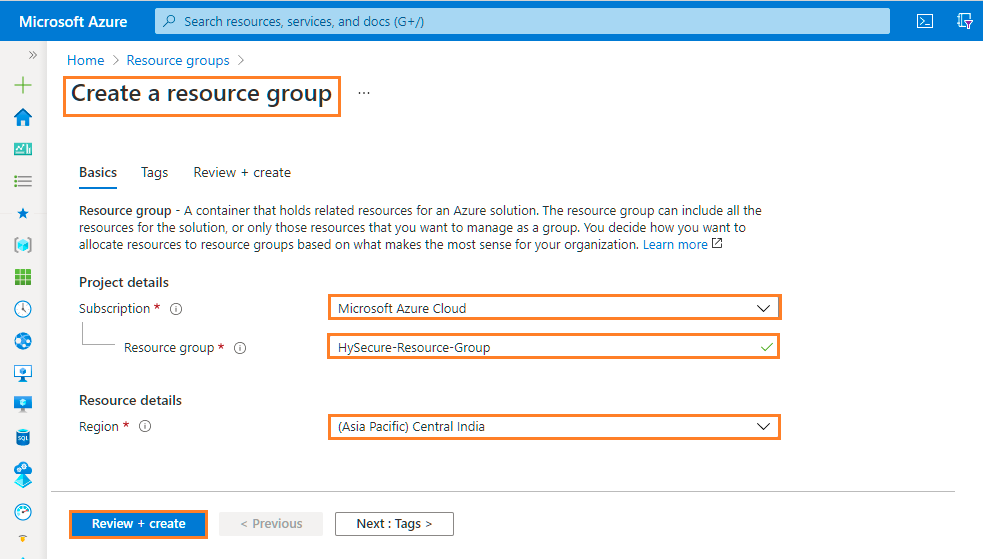
Review Resource Group
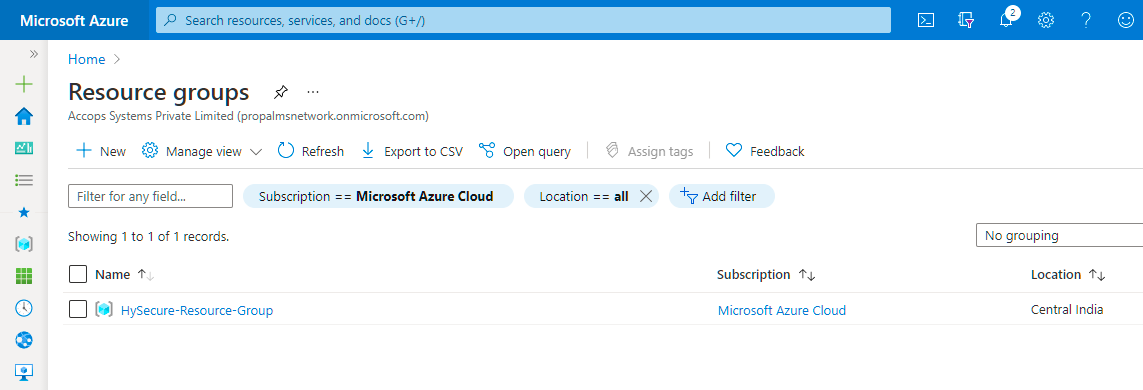
More info About Resource Group.
Create a Virtual Network.#
Azure Portal >> Virtual Network >> Click on New.
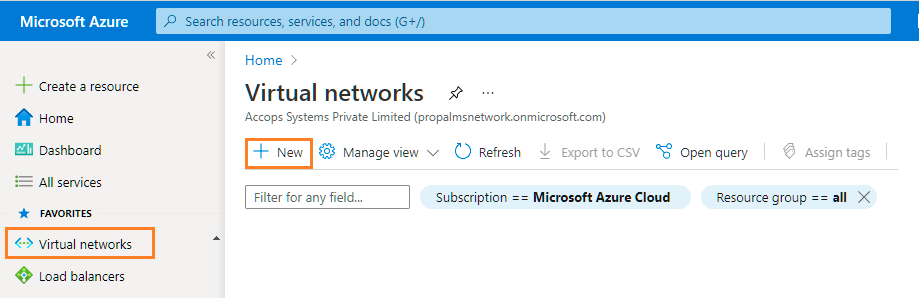
In the Virtual Networks page, select New.
In Create virtual network, enter or select this information in the Basics tab:
Select the IP Addresses tab, or select the Next: IP Addresses button at the bottom of the page.
In IPv4 address space, select the existing address space and change it to 10.20.1.0/24.
Select + Add subnet, then enter HySecure-Subnet for Subnet name and 10.20.1.0/25 for Subnet address range.
Select Add.
Select the Security tab, or select the Next: Security button at the bottom of the page.
Add Tags.
Select the Review + create tab or select the Review + create button.
Select Create.
More Info About Azure Virtual Network.
Create Network Security group#
https://docs.microsoft.com/en-us/azure/virtual-network/quick-create-portal
Create Storage Account#
Create virtual machine#
Go to Azure Market place and deploy Accops Gateway.
Create virtual machines#
Create 1-Node Hysecure VM#
On the upper-left side of the portal, select Create a resource > Compute > Virtual machine.
In Create a virtual machine, type or select the values in the Basics tab:
Setting Value Project Details Subscription Select your Azure subscription Resource Group Select HySecure-Resource-Group Instance details Virtual machine name Enter HySecure-Primary-Node Region Select (Asia Pacific) Central India Availability Options Select No infrastructure redundancy required Image Select Accops HySecure build v5299 Azure Spot instance Select No Size Choose VM size or take default setting Administrator account Username Enter a username Password Enter a password Confirm password Reenter password Inbound port rules Public inbound ports Select None. Select the Disks, then Next: Networking.
In the Networking tab, select or enter:
Setting Value Network interface Virtual network Select HySecure-Virtual-Network. Subnet Select Hysecure-Subnet Public IP Select Create NIC network security group Select HySecure-Network-Security Public inbound ports network Add 443. Select the Review + create tab, or select the blue Review + create button at the bottom of the page.
Review the settings, and then select Create.
Clean up resources#
When no longer needed, you can delete the resource group, virtual machine, and all related resources.
Go to the resource group for the virtual machine, then select Delete resource group. Confirm the name of the resource group to finish deleting the resources.
Next steps#
In this quickstart, you deployed a simple virtual machine, opened a network port for web traffic, and installed a basic web server.